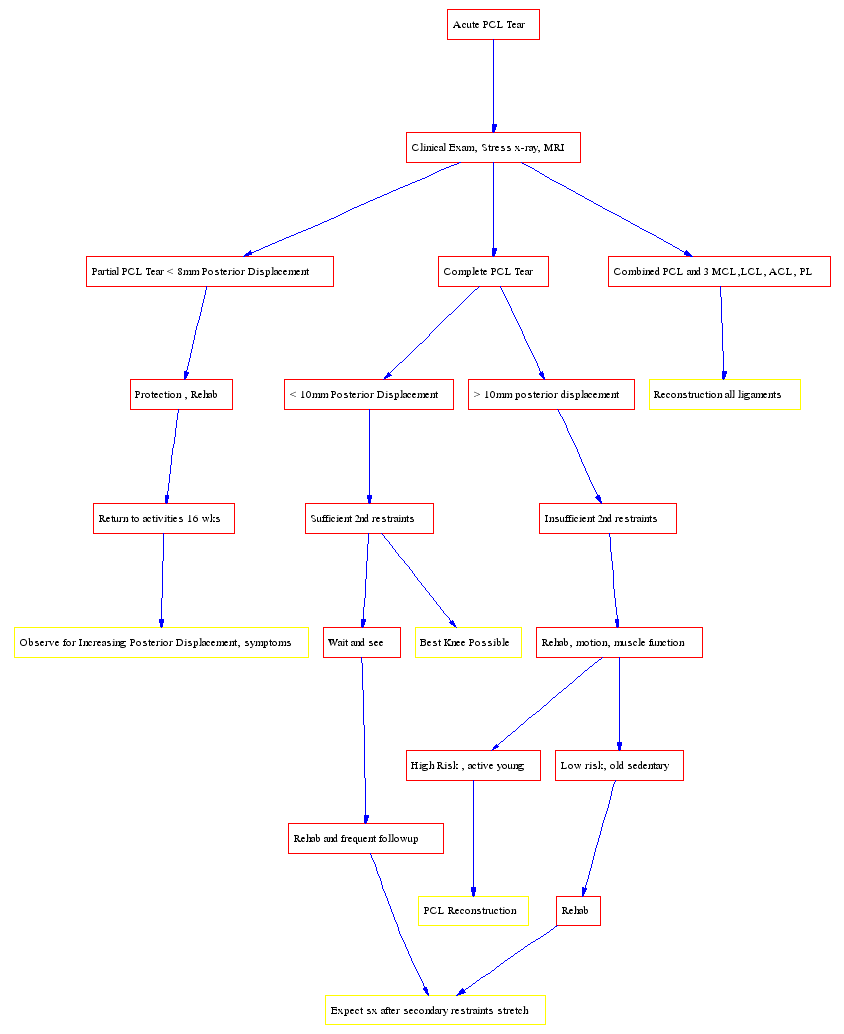Printable Rendering
What does Buzz do?
- Buzz is fundamentally an outliner
|
|
- Left Click: On Text: Select; On Button: Expand - Double Click: Expand Node - Right Click: Popup Menu |
- File Menu
|
|
- Left/Right/Up/Down: Navigate Tree - Ctrl-R: Open Recent File - F1: [s]ave - F2: Assign Topic - F3: Find below current node - N,I: repeat find - e,a: edit node - Ctrl-F: Find below root node - Ctrl-C : Copy Node
- F5: Open a node next to my parent - o,F6: [o]pen a node at the same level - c,F7: open a [c]hild node - F8: Goto last selected node
- Shift-J: Join Node with first child - F9: Toggle between most recent files - F10: Enter Free text - F11: Expand URL below current Item - F12: Insert an OPML/XML file below the current Item - Ctrl-A: open attribute - <enter>: open a new node below the current, will create a child if node has children - <Home>: Move Node Up - <End>: Move Node Down - <Tab>: Indent item - Shift-<Tab>: Outdent Item - Backspace: Outdent Item - b- back in history - Ctrl-X or <Delete>: Cut branch to buffer - Ctrl-V :paste into tree from buffer - Ctrl-D :paste into tree from buffer as child - Ctrl-U : Insert URL - Ctrl-O : Insert Picture - Ctrl-P: Paste Clipboard - Shift-B: Generate a Unique ID for Xref targetting - Shift-X: Store an xmark to this location - Shift-V: Paste the stored xmark - Shift-G: Goto the stored xmark - Shift-P: Insert Pubmed Link - <Insert> or Ctrl-B: Repeated use will progressively insert the cut ring - <space>: expand or collapse branch - Ctrl-T: open child [t]ext node - <up>/<down>: up/down visible nodes - <left>/<right>:Parent/Child of current node - PgUp/PgDn: Move Fast |
|
- First item on line is assumed to be an XML file - Second Item is optional. 0 turns off highlighting |
|
- Buzz copies the file to filename~ before saving for crash recovery |
|
- Charles Nofsinger |
|
- Simon Kittle - Andrew Pearle - David Rosen - Christian Boehme |
|
- Schemas are currently implemented at a crude level and use a modified BNF syntax - However, that is ameliorated by the schema generator. It builds schema from xml files by example
- schemas should be named foo.schema. Files created with the schema should be named - baz.foo (for the foo schema). and placed in the buzzdir |
|
- 7/27/01 - First Schema Supporting Version - 8/21/01 - Switched to Sax2 parser from Expat - 8/31/01 - Added xsl:fo functionality and compatibility - 9/01/01 - Added Cross File XML Search and XLINK functionality - 9/14/01 - XLINK history added. Schema generation from GUI - 10/19/01 - Added Toolbar and Popup on Right Click - 11/2/01 - Added Preliminary Manila Functionality - 11/15/01 - Added Free Form Text Editting of Outlines - 11/28/01 -
- 12/2/01 - Import and Export of CSV Spreadsheets to XML,HTML - 12/5/01 - Added Todo Schema and Export to Vcal - 12/8/01 - Cleaned up multiple issues with wxGTK - 12/11/01 - Fixed the Dreaded wxGTK Label Editting focus bug - 12/14/01 - Continued wxGTK bug cleanup - 12/19/01 - Pyrite Palm OS integration started - 3/3/02 - Automated configuration file creation - 3/11/02 - Made history more reliable - 3/12/02 - Under *nix Sablotron can be used for all XSL - Rendering is FAST!!! - 3/19/02 - Toolbar help - web rendering clean up - 3/21/02 - Font selection added - 3/30/02 - Added SVG and Flowchart XSL rendering - 4/2/02 - Added initial Topic Map capabilities - 4/10/02 - Added Xsearch attribute that automatically recreates an xsearch - 4/21/02 - minor fixes to allow buzz to run on Mac OS X - 5/30/02 - Unique ID support added to XPATH and graph export - 6/10/02 - Buzz Lite in pygtk for the Familiar Distribution - 6/12/02 - Cleaned up many issues in Buzz Lite - 6/13/02 - Added pyqt version of Buzz Lite - 8/20/02 - Compatibility updates for wxwindows - 2/1/03 - Multiple Bug Fixes, Features OpenOffice, Staroffice compatibility - 2/1/03 - Interactive Font Selection - 2/11/03 - Multiple fixes for XML file compatibility - 4/5/3 - Buzzlite in C code - 1/11/4 - Removing Dependency on external xsl processor - using libxml2 - 1/12/4 - Cygwin no longer necessary for Windows - 2/4/4 - saxon or sablotron no longer necessary . Fixed multiple bugs |
|
- Buzz is an XML/OPML editor based on Woody, Radio Userland and Xeena - It Run's on OS X, Windows and Linux and soon PDAs with Nano-X |
|
- NB: These are largely deprecated but are included for border cases - Necessary
|
- buzz.c is an alpha version of Buzz Lite in C code using the libxml2 library
- of Buzz. - buzzlite.py <filename> or buzzqt.py <filename> - Be cautious, these are alpha versions... - See screenshots below - 6/17/02 update - I'm only continuing development of the pygtk version secondary to
|